In this post, I will give you step by step directions with screenshots and provide a video that demonstrates the process of setting up a Google Hangout On Air (HOA). Each "broadcast" requires a separate HOA to be set up. Once you get the hang of it, it's quite simple. So let's begin!
First, I go to Google+ and select Hangouts from the dropdown menu.
While on the Hangouts page, there are two options. The first option is to select the blue "Start a Hangout On Air" button from the first page or select Hangouts on Air along the top, then select the same button on that page. I don't know why you would take the extra step, but it's good to know you have options.
I type in the name of my HOA with a standard naming convention and schedule it. I like to schedule it because there's a countdown for those who start to view it early. There is a description section that I do not utilize daily, but it could be beneficial to use when going back to review past episodes. I also take out the default audience and just put in one name. This is because my audience views only on YouTube. If you have your audience viewing on Google+ and you want to keep your broadcast unlisted, you'll want to create a circle for those who view it to be invited. This only invites my audience to view the HOA on Google+. They cannot participate this way, I'll explain why we do that later! Once I'm ready, I click the green "share" button. This creates an event page.
That is how I set up a HOA for the Morning Show! Click here for a video in which I walk you through the process step by step. In the next post, I will show you how I use the YouTube link from the Event page to make viewing simple for my audience by embedding it into a Google Site.

.jpg)



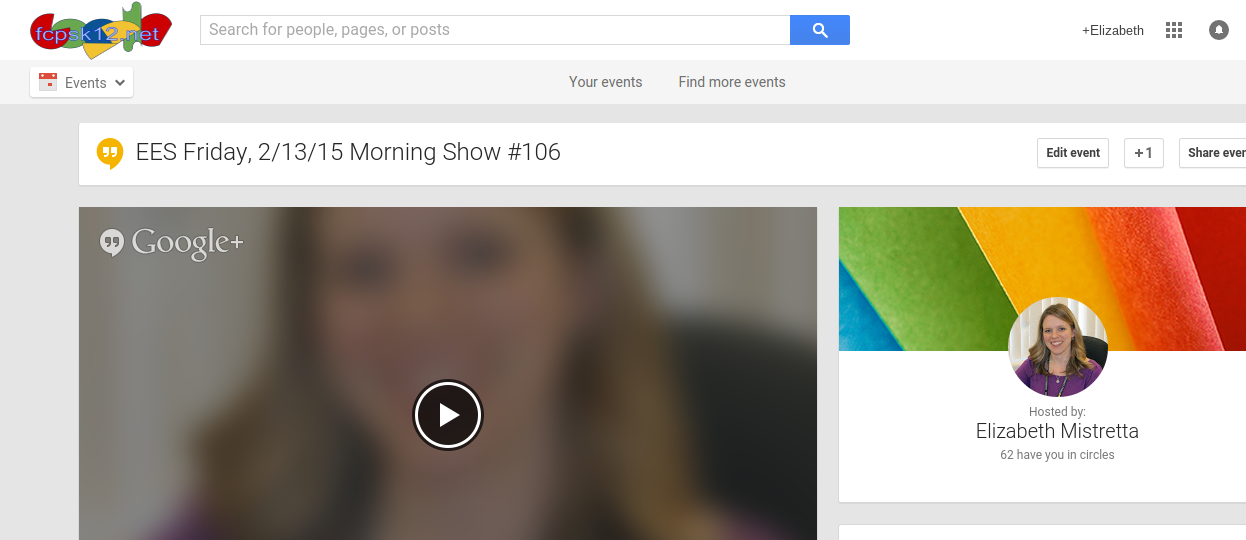
No comments:
Post a Comment